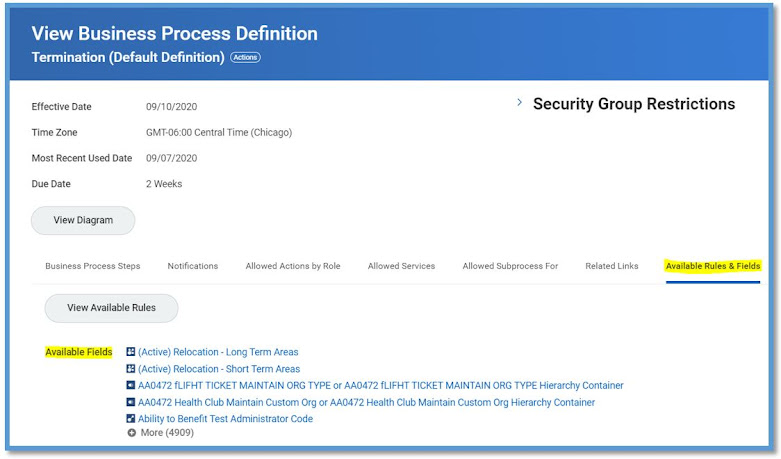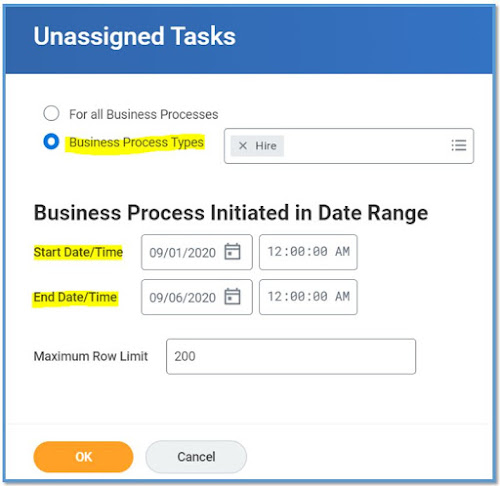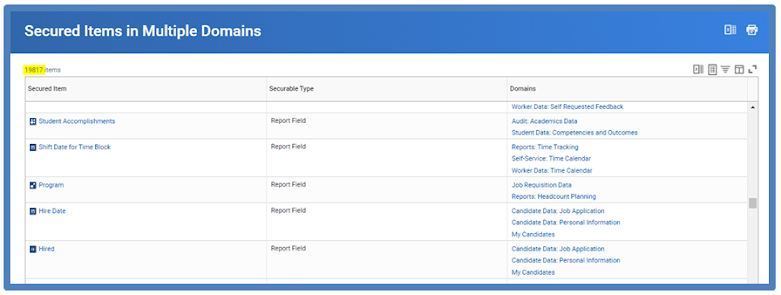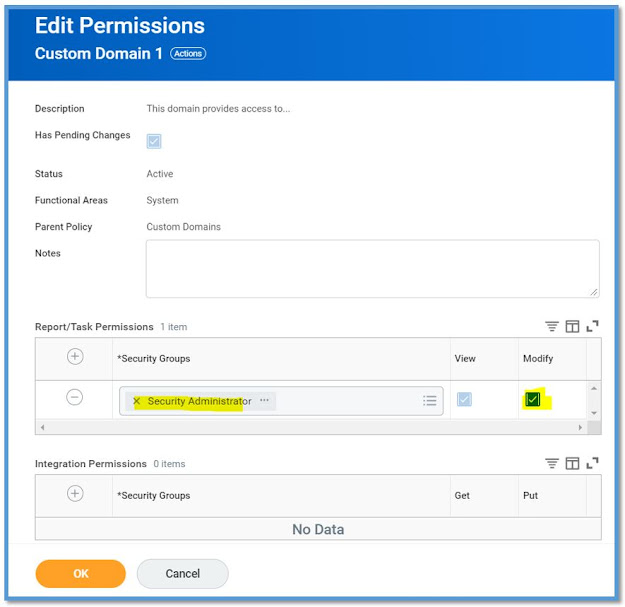Security Related Question and Answers
Below Q & A gives you a better deal to understand which task or report to use based on the scenario.
What can a security group do? What does it have access to?
View Security Group
Security Analysis for Security Group
Action Summary for Security Group
How can I tell what security policy to update for a given item?
View Security for Securable Item
How can I tell what security groups a user has?
View Security Groups for User
How can I compare access between users?
Compare Security of Workday Accounts
How can I compare security groups?
Security Analysis for Security Groups
Who are the members of a security group?
If user-based, use View Security Group.
If not, write a custom report (PBO: Security Group, Report Field: Members).
How can I find out if a user is a member of a given security group?
Test Security Group Membership
How can I tell if a user has access to a given target using a given security group?
Test Security Group Membership
How did this user get to this task or item? What security group allowed it?
Security Analysis for Action
Given a user’s security groups, what is their cumulative access in tenant?
Security Analysis for Workday Account
How do I add or remove a security group from multiple domain security policies at once?
Maintain Permissions for Security Group
How can I tell who has access to a given task or item?
View Security for Securable Item
How can I see all the roles that are defined in tenant?
View Assignable Roles
What if I need to add new roles?
Maintain Assignable Roles
How can I tell what roles are unassigned?
Unassigned Organization Roles Audit
Unassigned Roles Audit
Unfilled Assigned Roles Audit
How can I tell what role assignments exist for a given worker?
Role Assignments for Worker Position
How can I tell what role assignments exist for a given organization?
Roles for Organization and Subordinates
Worker Roles Audit
How can I tell which security groups are allowed to assign workers to each role?
Role Assignment Permissions
How can I see all the domains and business processes available for a given functional area?
Functional Areas
How can I see the current security configuration for a given functional area?
Domain Security Policies for Functional Area
Business Process Security Policies for Functional Area
How can I see all the security groups in the tenant?
View Security Group
How can I see a full list of reports around security?
Run Workday Standard Reports for security-related categories. You can also write custom reports using security-related data sources.
How can I see an audit trail of changes to security policies? Who did what, and when?
Domain Security Policy History
Business Process Security Policy History
Domain Security Policies Changed within Time Range
Business Process Security Policies Changed within Time Range
Audit Trial - Security
How can I audit a given Workday Account?
View User or Task or Object Audit Trail
How can I audit what a user viewed or changed?
View User Activity
How can I see a history of security changes for either an organization (e.g., role assignments) or for a worker?
Security History
Security History for User
How can I activate changes to security policies?
Activate Pending Security Policy Changes
Can I select which pending security policies to activate?
No – The Activate Security Policy Changes task will activate all pending security policy changes in the tenant since the last activation.
If there is more than one person making security policy changes in the tenant, when one person activates pending security policy changes will it only activate that person’s changes?
No – the Activate Security Policy Changes task will activate all pending security policy changes in the tenant since the last activation, regardless of who made the change.
How can I see what security policy edits are pending activation?
Domain Security Policies with Pending Changes
Business Process Security Policies with Pending Changes
How can I revert back to a previous security configuration in the tenant?
Activate Previous Security Timestamp
When I activate a previous timestamp, do my changes since that timestamp get removed or deleted?
No – your changes will still be there but instead in a pending state. You must edit the security policy manually to correct or remove the changes.
How can I see how many times security has been activated in tenant?
View All Security Timestamps
How can I see if there are issues with the security configuration?
Security Exception Audit