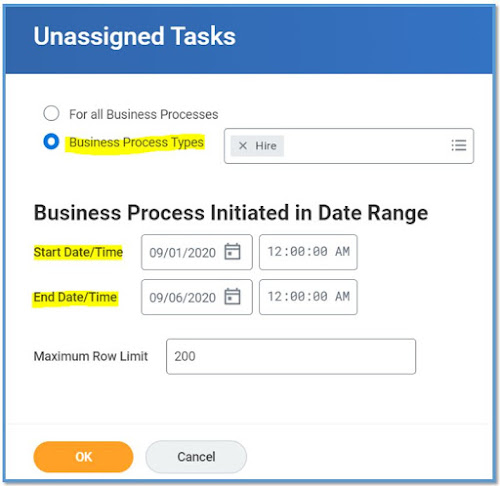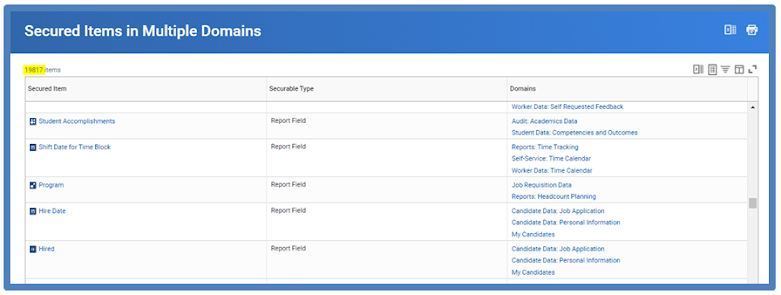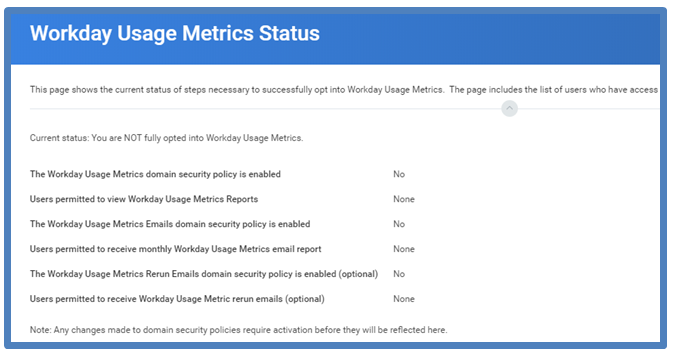Security Tasks and Reports
View Security Groups for User
Lists all the security groups on a given Workday account. The user’s access is a union across all the security group permissions.
Security Analysis for Workday Account
Provides a comprehensive view of a user’s access given all their security group permissions.
View Security Group
Shows details of a security group, including the description, type, and the domain and/or business process security policies that the security group has permissions to.
Action Summary for Security Group
Lists the domain and business process security policies the security group has permission to and details about each security policy.
View Security for Securable Item
Shows which domain or business process security policy provides access to a given securable item.
My Leadership Roles
Displays any leadership roles to which your position is assigned. (You are also displayed on the organization chart as the leader of any organization(s) to which your position has a leadership role.)
My Supporting Roles
Displays any supporting roles to which your position is assigned.
Role Assignments for Worker Position
Displays an overview of assignable roles, security group membership, and access rights for the specified worker. The role information includes whether the role is inherited or directly assigned, and whether the role is active or inactive. You can limit results to specific roles as well as filter out inactive organizations and inherited role assignments.
Role Assignment Permissions
Displays the security group whose members can administer each role. Enables you to view or edit what security groups are allowed to assign workers to each assignable role.
Roles for Organization and Subordinates
Displays the organization hierarchy of subordinate organizations. Enables you to click on an organization in the hierarchy to see all the assignable roles, the worker in each, and whether they fill that role by assignment.
Unassigned Roles Audit
Displays roles for which no positions are assigned. Details include the organization type, unassigned roles, and the minimum roles to assign to each role.
Unfilled Assigned Roles Audit
Displays roles assigned to unfilled position(s). Enables you to include or exclude inactive roles in the results.
View Assignable Roles
Displays an overview of all assignable roles, including: the types of organizations for which each role is enabled; the default role, if any; and whether it is restricted to single assignment, hidden if not assigned, or a leadership role. You can also see which security groups are allowed to assign specific roles. This report also includes security group and access right information associated with each role.
Worker Roles Audits
Displays the workers in a specified organization and any assignable roles, user-or job-based security groups, or process-maintained roles to which they belong.