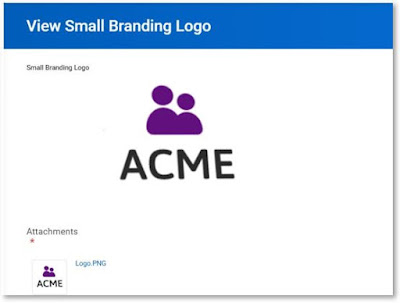Announcements
You can notice Announcements on your home page and they are different for each employee based on the configurations. Understand that this is part of your Home (Landing Page) Dashboard, which is configurable.

Access the Configure Announcements task and identify the Home Dashboard to configure.

Notice the Rule column, this can be setup with the task Create Announcement Rule. Based on the rule you condition, it will show up the group of employees if they satisfy the condition.
Also up on expiration date, it will not show up to view on the page.

Also you can use the Edit Dashboard (Home)task to control all your announcements.