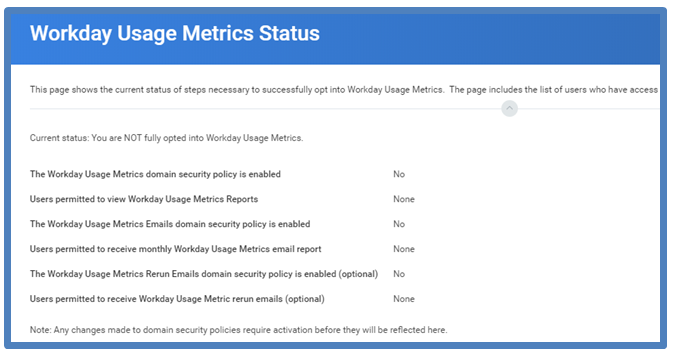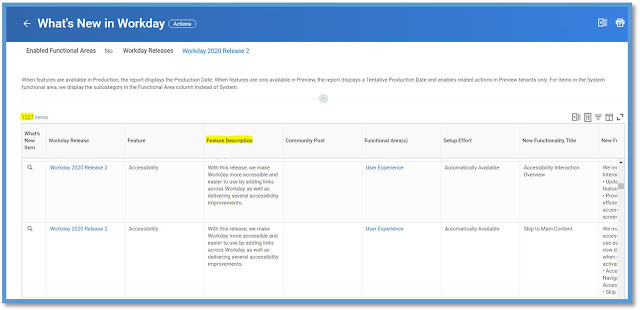What's New in Workday
What's New is a delivered Standard Workday Report
This report provides release notes for Workday features and enhancements delivered to the preview tenant for the upcoming release. It's run in in Preview tenant and is updated on weekly basis.
Report - What's New in Workday
Example of Workday 2020 Release 2, Also you may search with the date duration From and To. Additionally, if you want to pick and choose some specific Functional Areas and Subcategories you may do so.

Select the Date range, and the Functionality (Multiple-Selection allowed) that you want to check. This results will show up on the next screen.
Scroll towards the right of the report in your tenant where you will notice Tenant, Preview Date, Tentative Production Date, Production Date. These are important fields.
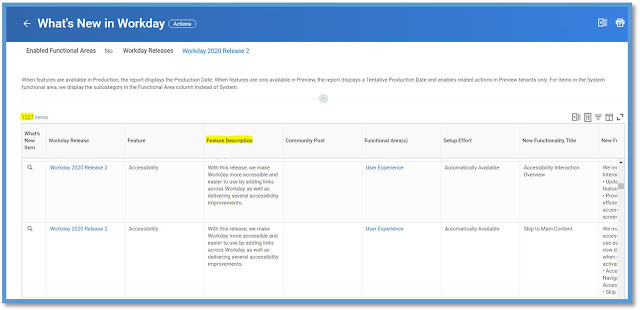
For the given duration you will see the report which holds all the enhancement features that were released, about to release. With the date filters, you can select and identify all versions and related enhancements.
The report results can be extracted in two formats - xls, pdf.
You can see another report - What's new in Last 7 days
This report gives you an alternate view to quickly check the newly added documentation for functional areas enabled in preview tenant.
This report can be configured as a worklet in Adoption Planning dashboard in your Preview and Production tenants.
The report allows you to specify a different date range if you wanted to see, say 2 weeks, 1 month etc.,
 👇 Click below to download the attachment
👇 Click below to download the attachment