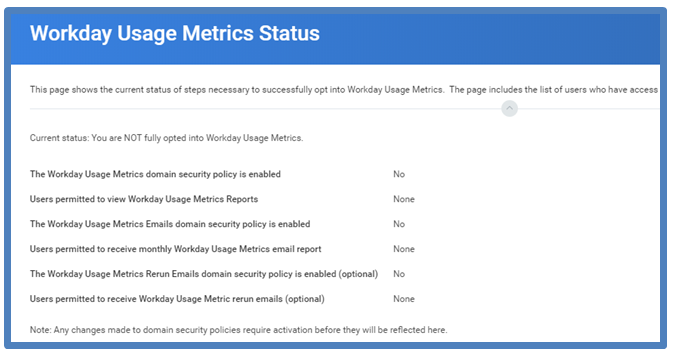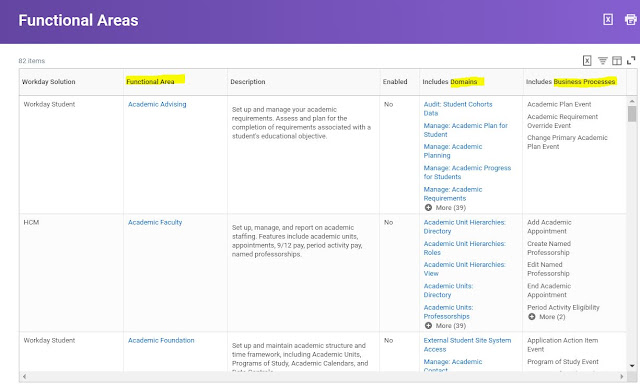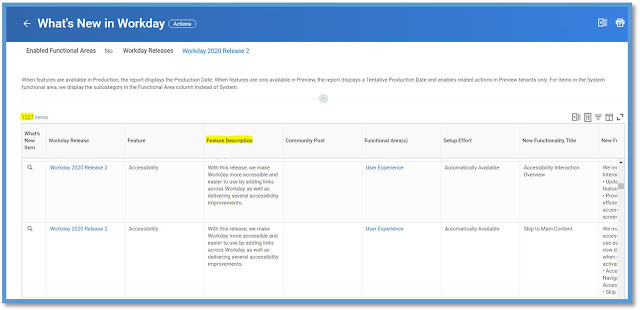Business Process and Integration Notifications
This is a report that you can use when you wanted to check for the notification routing. For example, for one of the task in the Business Process triggered a notification and you wanted to see, if it really triggered those recipients. This can be used for both Business Processes and Integrations.
There are couple of reports that you will notice in the tenant.
Business Process and Integration Notifications (Do Not Use) - This is not an indexed report and Workday is not supporting this so refrain from using this report. Do Not Use (DNU)
Business Process and Integration Notifications Indexed - Use this Report. When you give your input parameters, be mindful in providing the values, do not go for lengthier durations.
The example below shows for one day.

Notice there are 317 instances for one day. Here you can see all the notifications that got generated with date and time.
Recipients are the individual workers or the workers from the security groups. Lastly you can see the Static Email Recipients like test@gmail.com