Announcements















On this screen below, you can edit your launch Parameters according to your current need and Launch.







Notice the fields below: Localized Field - The field that you want to control. Allow for Countries or Regions - If not selected, applies to all Countries. If selected applies to only selected. Active - If selected then it is Applicable and active in Tenant. Require for Countries - If you mandate for certain countries, populate those. Enforce Required in Web Services - With in Web Services the localized field will be a required ones  |
| Task: Maintain Localization Settings |



While creating condition rules say for example in Business Processes, if a field that you are looking for is not available or it in one of the other related Business Objects, then you can create your own calculate fields and bring it up to the Action Event Level.
Remember that you Business Process is related to the action event. Also you can notice all the available fields and conditions that you can use in a particular BP.
Lets take an example of Termination BP - You can see a tab "Available Rules & Fields". Search here for the fields that you are looking for while creating the conditions.
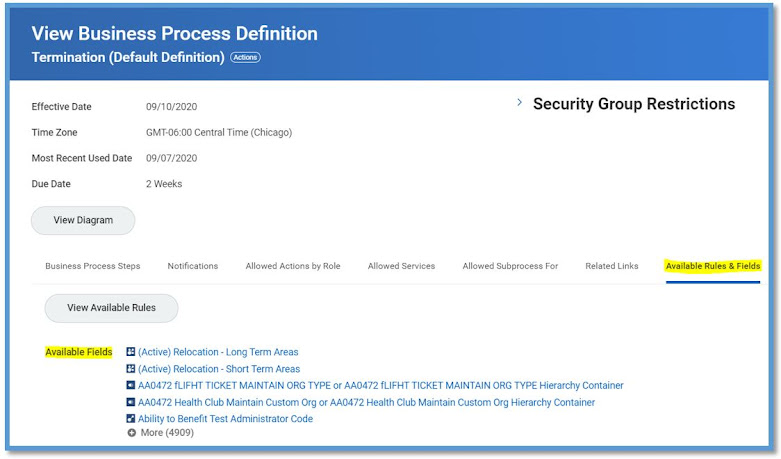
Also check Workday Data Dictionary report to determine what fields are available for each business object.
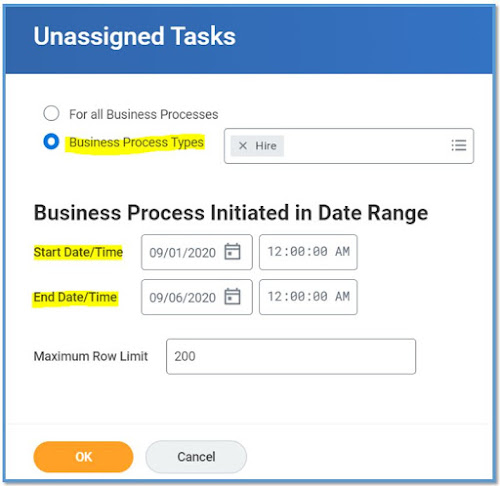



The Full Process Record on the Business Process Event gives you a great amount of detailing regarding what happened from the BP's initiation to the processing to any sub events triggered to the actions performed to the notifications generated.
Access any Business Process and go to the related actions fo that BP event, In the below example we took an integration event. You could view on any Hire or Termination or any other BP that you need to analyze.


Often there are times, where we should be creating multiple custom notifications may be on the same lines. Making the use of Copy Notification feature eases the creation of multiple custom Notifications.
So, make the use of Copy Notifications to lessen the burden of creating multiple notifications from scratch.
Access your Business Process and go to the Notification tab and see your existing custom notifications and click on the related actions on your custom notification and then
Business Process >> Copy Notification
Use this report, if you have a need to identify if any item like report, task, report field etc., are associated with multiple domains.
Unfortunately, it doesn't have any parameters that you can set before running the report. So it will take a while to run and fetch the results.
You can also make use of another delivered report, View Security for Securable Item Not many will have access to this.


Make use of the delivered report Custom Report Exception Audit to identify all the errors pertaining to the custom reports with in the tenant. This is one of the Audit report that helps in keeping your system error free.
Notice any one of the below 3 types of severity once you run the report in your tenant. Workday provides you the problem existing with the report and the possible solution to fix the issue.
Critical - Action is required and the issue to be fixed.
Warning - An alert, nothing big happens if you don't take any action.
Information - Helping you understand about some detailing on the respective report.
Notice the highlighted fields and fix the issues.
Here are some of the common Issues related to files that you would encounter while supporting any type of integrations in Production.
For example, an ongoing EIB Outbound integration, you would typically see issues like below:
File Empty:
The file that was sent to the end point is empty where as they were expecting some data in the file. You need to check your Data Source and specially parameters / filters on your integration event. Which parameters were passed during the launch of integration. Check for the data parameters, and try to run your report by passing the same parameters and see if you fetch any rows.
File Not Received:
In the above case, the file was sent but if was empty. Here, the file was not received at the end point. This is most probably something to do with your Delivery method. Check if the SFTP / FTP passwords got changed or any address / directory got changed so that you can update it and relaunch the integration.
File Has Incorrect Data:
In this scenario, the file was sent and the data in the file was not as expected. It could be of two scenarios
1. More rows than expected
2. Less rows than expected.
Its not always the fault on our side, there are times when your end point had a different understanding. So it is important to analyze the data as what was sent vs what is expected. You need to know your data source or web service and filters, sub filters properly.
Example: If your file is missing some employees, you can ask for the sample Employees who are being missed and try to analyze what is causing that employees to miss in the output file. Same goes with the additional employees in the file.
You cannot create new domains nor move delivered items between delivered domains.
Workday offers you 200 custom domains (as of 2020R2) that allows you to configure security permissions for custom items such as custom dashboards and custom objects. You can find these in the System functional area.
All the custom domains from 1 to 200 are available in the Parent Domain Custom Domains, as shown below.
1. Choose the Custom Domain that you want from the list of Subdomains
2. Enable the domain that you identified.

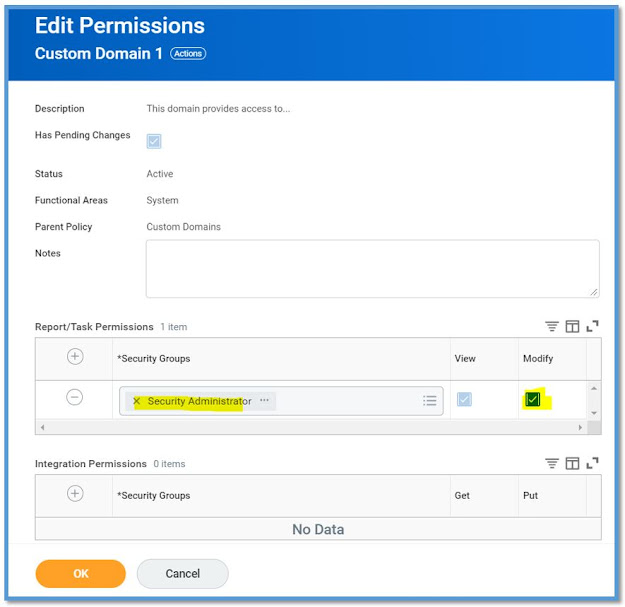



View Security Groups for User
Lists all the security groups on a given Workday account. The user’s access is a union across all the security group permissions.
Security Analysis for Workday Account
Provides a comprehensive view of a user’s access given all their security group permissions.
View Security Group
Shows details of a security group, including the description, type, and the domain and/or business process security policies that the security group has permissions to.
Action Summary for Security Group
Lists the domain and business process security policies the security group has permission to and details about each security policy.
View Security for Securable Item
Shows which domain or business process security policy provides access to a given securable item.
My Leadership Roles
Displays any leadership roles to which your position is assigned. (You are also displayed on the organization chart as the leader of any organization(s) to which your position has a leadership role.)
My Supporting Roles
Displays any supporting roles to which your position is assigned.
Role Assignments for Worker Position
Displays an overview of assignable roles, security group membership, and access rights for the specified worker. The role information includes whether the role is inherited or directly assigned, and whether the role is active or inactive. You can limit results to specific roles as well as filter out inactive organizations and inherited role assignments.
Role Assignment Permissions
Displays the security group whose members can administer each role. Enables you to view or edit what security groups are allowed to assign workers to each assignable role.
Roles for Organization and Subordinates
Displays the organization hierarchy of subordinate organizations. Enables you to click on an organization in the hierarchy to see all the assignable roles, the worker in each, and whether they fill that role by assignment.
Unassigned Roles Audit
Displays roles for which no positions are assigned. Details include the organization type, unassigned roles, and the minimum roles to assign to each role.
Unfilled Assigned Roles Audit
Displays roles assigned to unfilled position(s). Enables you to include or exclude inactive roles in the results.
View Assignable Roles
Displays an overview of all assignable roles, including: the types of organizations for which each role is enabled; the default role, if any; and whether it is restricted to single assignment, hidden if not assigned, or a leadership role. You can also see which security groups are allowed to assign specific roles. This report also includes security group and access right information associated with each role.
Worker Roles Audits
Displays the workers in a specified organization and any assignable roles, user-or job-based security groups, or process-maintained roles to which they belong.