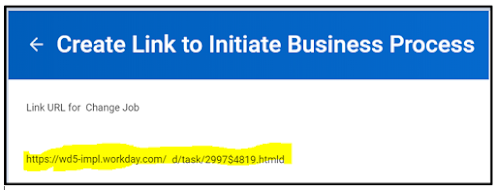Manage and Create - Custom Reports
Workday delivers the below list of reports to help you create and manage custom reports.All Custom Reports
All Calculated Fields
Business Objects by Category
Business Object Details
Calculated Fields Defined
Custom Reports for Person
My Custom Reports with "Don’t Use" Items
Report Fields
Report Run History
View Business Form Layout
View Delivered Business Form Layout
View Indexed Fields for Data Source
Workday Data Dictionary
Workday Standard Reports
Security for custom reports :
Manage: All Custom Reports - View, Edit and Delete custom report
Data Translation - Translate custom report
Custom Report Administration - Transfer ownership of custom report
To provide users with view-only access to custom reports, use the Manage: All Custom Reports domain in the System functional area for permissions.