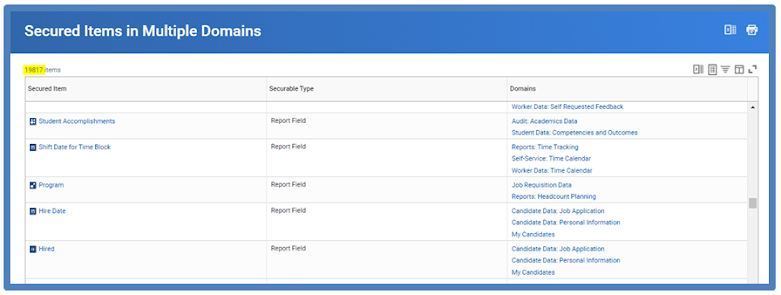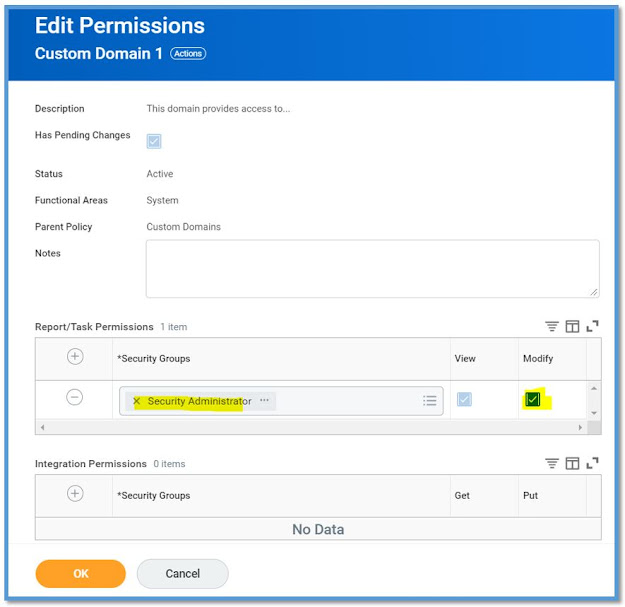Integration Common Issues in Production
Here are some of the common Issues related to files that you would encounter while supporting any type of integrations in Production.
For example, an ongoing EIB Outbound integration, you would typically see issues like below:
File Empty:
The file that was sent to the end point is empty where as they were expecting some data in the file. You need to check your Data Source and specially parameters / filters on your integration event. Which parameters were passed during the launch of integration. Check for the data parameters, and try to run your report by passing the same parameters and see if you fetch any rows.
File Not Received:
In the above case, the file was sent but if was empty. Here, the file was not received at the end point. This is most probably something to do with your Delivery method. Check if the SFTP / FTP passwords got changed or any address / directory got changed so that you can update it and relaunch the integration.
File Has Incorrect Data:
In this scenario, the file was sent and the data in the file was not as expected. It could be of two scenarios
1. More rows than expected
2. Less rows than expected.
Its not always the fault on our side, there are times when your end point had a different understanding. So it is important to analyze the data as what was sent vs what is expected. You need to know your data source or web service and filters, sub filters properly.
Example: If your file is missing some employees, you can ask for the sample Employees who are being missed and try to analyze what is causing that employees to miss in the output file. Same goes with the additional employees in the file.