Unassigned Tasks
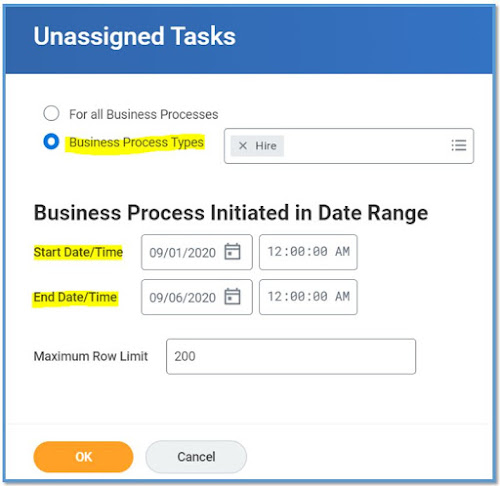



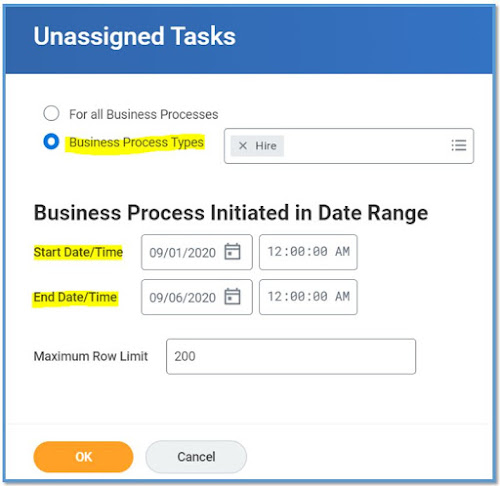



The Full Process Record on the Business Process Event gives you a great amount of detailing regarding what happened from the BP's initiation to the processing to any sub events triggered to the actions performed to the notifications generated.
Access any Business Process and go to the related actions fo that BP event, In the below example we took an integration event. You could view on any Hire or Termination or any other BP that you need to analyze.


Often there are times, where we should be creating multiple custom notifications may be on the same lines. Making the use of Copy Notification feature eases the creation of multiple custom Notifications.
So, make the use of Copy Notifications to lessen the burden of creating multiple notifications from scratch.
Access your Business Process and go to the Notification tab and see your existing custom notifications and click on the related actions on your custom notification and then
Business Process >> Copy Notification
Use this report, if you have a need to identify if any item like report, task, report field etc., are associated with multiple domains.
Unfortunately, it doesn't have any parameters that you can set before running the report. So it will take a while to run and fetch the results.
You can also make use of another delivered report, View Security for Securable Item Not many will have access to this.

