Termination Categories






While creating condition rules say for example in Business Processes, if a field that you are looking for is not available or it in one of the other related Business Objects, then you can create your own calculate fields and bring it up to the Action Event Level.
Remember that you Business Process is related to the action event. Also you can notice all the available fields and conditions that you can use in a particular BP.
Lets take an example of Termination BP - You can see a tab "Available Rules & Fields". Search here for the fields that you are looking for while creating the conditions.
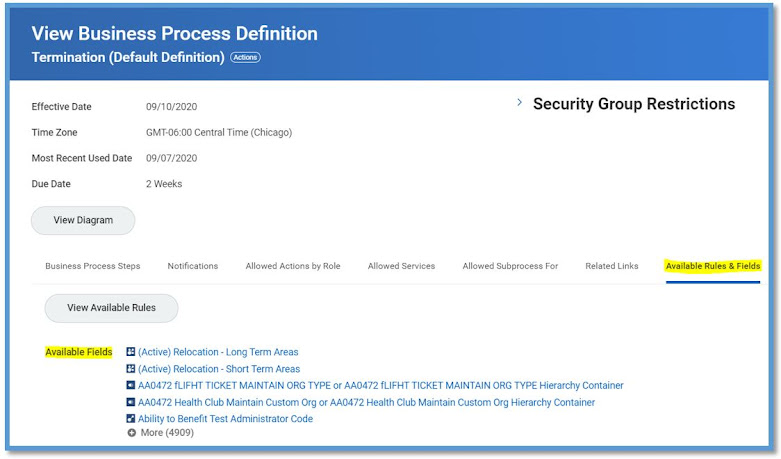
Also check Workday Data Dictionary report to determine what fields are available for each business object.
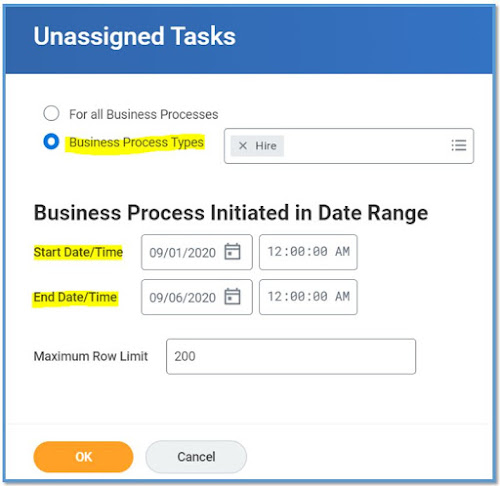



The Full Process Record on the Business Process Event gives you a great amount of detailing regarding what happened from the BP's initiation to the processing to any sub events triggered to the actions performed to the notifications generated.
Access any Business Process and go to the related actions fo that BP event, In the below example we took an integration event. You could view on any Hire or Termination or any other BP that you need to analyze.


Often there are times, where we should be creating multiple custom notifications may be on the same lines. Making the use of Copy Notification feature eases the creation of multiple custom Notifications.
So, make the use of Copy Notifications to lessen the burden of creating multiple notifications from scratch.
Access your Business Process and go to the Notification tab and see your existing custom notifications and click on the related actions on your custom notification and then
Business Process >> Copy Notification