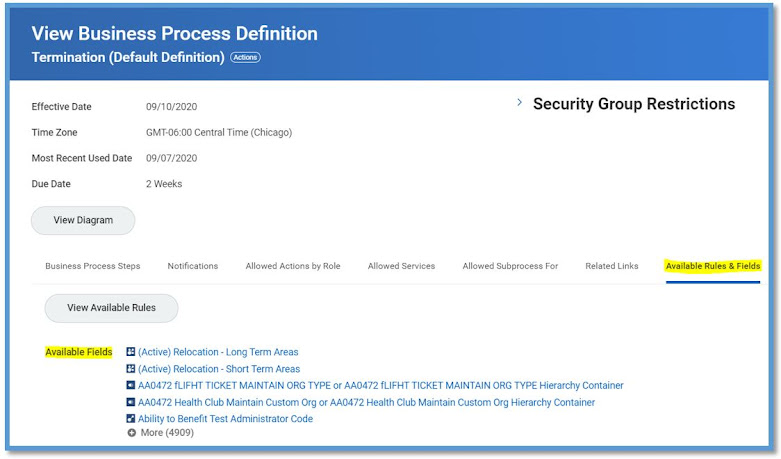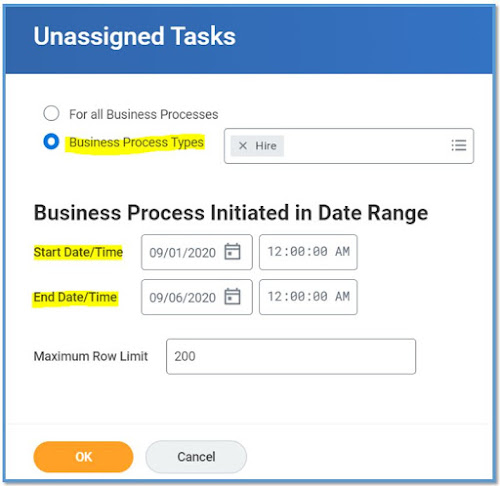Unassigned Tasks
I know a lot of new Workday Enthusiasts struggle in fixing the Unassigned Tasks in the Business process that you typically see in the inbox.
An unassigned task is one for which the specified security group does not contain a user, or contains only users with disabled Workday accounts.
Here is an example of identifying one such Business Processes and fixing the same. Lets say we want to identify the hire processes that were hanging around in the Unassigned state.
Access the report Unassigned Tasks.
Business Process Administrators can reassign unassigned tasks to workers in the required security group. Workday sends a notification email to members of all security groups with View and Modify permissions to the Business Process Administration domain when a task becomes unassigned.
Provide the specific BP or select For all Business processes radio button to view all BP's per your need and most necessarily provide the date range to fetch you the results in a specific time line.
In our case we can see two Hire BP's that do not have any workers to assign.
Navigate to the related actions of the BP Event, then Reassign Unassigned Task.
Then on the next screen, give the user that you want this task to be reassigned to.
That marks the completion of reassignment of an unassigned Task.
Root cause for the Unassigned Tasks in BP mostly be the Unassigned roles in the Supervisory Organization or User account disabled, or expired or locked.