Maintain Dashboard - Home











Notice the fields below: Localized Field - The field that you want to control. Allow for Countries or Regions - If not selected, applies to all Countries. If selected applies to only selected. Active - If selected then it is Applicable and active in Tenant. Require for Countries - If you mandate for certain countries, populate those. Enforce Required in Web Services - With in Web Services the localized field will be a required ones  |
| Task: Maintain Localization Settings |



While creating condition rules say for example in Business Processes, if a field that you are looking for is not available or it in one of the other related Business Objects, then you can create your own calculate fields and bring it up to the Action Event Level.
Remember that you Business Process is related to the action event. Also you can notice all the available fields and conditions that you can use in a particular BP.
Lets take an example of Termination BP - You can see a tab "Available Rules & Fields". Search here for the fields that you are looking for while creating the conditions.
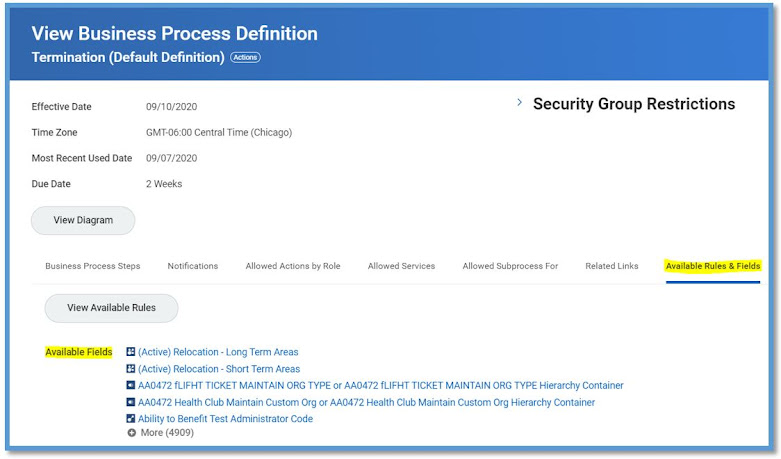
Also check Workday Data Dictionary report to determine what fields are available for each business object.