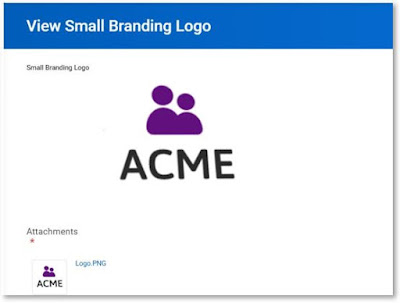Business Processes
Business Process
Workday-delivered processes. You cannot create new business processes, but you can configure them to meet your workflow requirements
The definition of tasks that need to be done for an event to occur, the order in which they must be completed, and who must do them.
Helps define and implement business processes to suit the way your company works. You choose the tasks that compose a business process and what order they must be completed
- What steps need to be taken
- When does this action happen
- Who initiates the process
Business Process Components
created using a combination of actions, approvals, approval chains, to dos, and checklists
Action
Can be a single task, or it can be a sub-process that triggers a list of multiple tasks
Approval
An approval of a task or event
To do
A reminder to complete a task, either within Workday or outside the system
Condition rules
Control whether a step will be activated
BP configuration options
Workday delivers pre-configured default business process definitions. Although you cannot create your own business process, you can edit existing processes and control access through configurable security. We can also copy a definition, and modify it to meet the needs of a particular organization, if needed
The Business Process Configuration Options report details all available actions for a business process and which approval actions and sub-processes are allowed. Details the save options, restrictions, prerequisites, and more
Business Process Type
Workday delivered events of a specific business process type can be automated using workflow (hire, terminate, expense report)
BP Instance
A business process that the initiator has started
Event
A transaction for a worker when a BP is invoked (hiring someone)
Business Process Configuration Options Report
A report that can be run for any business or for any sub process, and it will return all business processes in which the sub process can be used.
Condition Rules
"If" statements for a process, if this condition is met, then this step is met.
Advanced Routing
Excludes users from workflow routing
Identify alternate routing for those users excluded from transaction
Step Delays
Post pone a task from appearing in the inbox until a specified time frame has been met and will halt entire process depending on delay completion
Business Process Custom Notifications
A message about a business process event that is sent to recipients or security groups.
Approval Chain
Sequence of approvals that starts with an individual and then goes up the hierarchy of the security group
Consolidated Approval
Allows you to combine multiple steps into one approval task
BP Effective Dates
When you edit a business process it has an effective date, and you can view the definition as of a date. By default, the definition of a BP will use is dependent upon when the parent process was initiated
Business Process Templates
Configure help text and instructional text on:
- Component tasks of a guide editor (on-boarding)
- Tasks that are available for manager self-service (change job)
The Manage Business Process for Worker Task
Task that ensures business process inbox tasks are managed for workers who are terminating or transferring
"Find Events" Report
Report that shows events by business process and allows for filtering with facets
Delegation
Temporarily reassigns your tasks to another user, enabling that user to perform individual actions on your behalf.
- Note* Delegation does NOT work while using the Proxy features, you MUST log in as the user
"Rescind" Business Process vs "Cancel" Business Process
Rescind
- Use when process is in a status of "Successfully Complete"
- Can be done by security groups with appropriate permission
Cancel
- Use when process is in status of "In Progress"
- Can be done by security groups with appropriate permission as well as worker who initiated the process
"Correct" a Business Process
To change information entered during the business process. A correction can be done while the business process is still "In Progress" or after it is "Successfully Completed"
"IF" Condition Rule
If this is true (complete step)...if this is not true (skip step)
Business Process Event
Transaction that occurs within the organization such as hiring or terminator of an employee
Business Process Definition
A task to be completed, assigns who needs to complete or approve
Business Process Components
Action, approval, approval chain, to-do checklist, multiple events
Business Process Framework
Based upon security group, who can start the process, preform steps within, and approve, correct, cancel or reassign the task
How do you find a business process definition within Workday?
Search bp:
What are notifications?
Notifications are to set when an action needs attention from a security group
Can be sent in Workday or to an email address
All business processes are only considered successfully complete when all steps in the process are executed
False
What is the name of the report that provides parameters for configuring a business process?
Business Process Configuration Options
Report that will return BP that are used as sub-processes
Business Process Configurations Options
Navigation required to set a step as the completion step of a BP
On related action of a step > BP > Set as Completion
A sequence of approvals that starts with an individual the goes to that persons manager and on up he management chain until it gets to the top or until some exit condition is met
Approval Chain
If you want to do a sub process what step type will you use?
Action
A business process definition will NOT be inherited if the subordinate organization has its own version of the process(T/F)
True
You can edit a BP def with an effective date in the past(T/F)
False
Ability to configure individual workflow steps so that selected individuals are excluded from the workflow touting based on their involvement in the BP
Routing Restrictions
Navigation required to add a new custom notification to a business process
Navigate to business process name's related action > business process > add notification
To be able to select the related action icon for BP steps what mode does the business process definition need to be in?
View Mode
Consolidated approvals allows a user to approve or deny several previous steps as a SINGLE action (T/F)
True