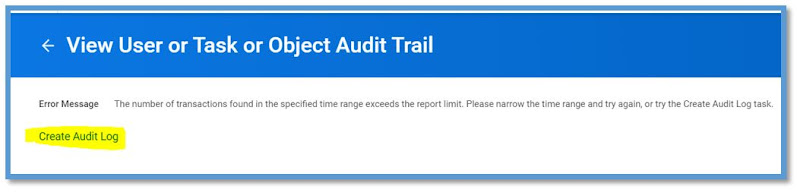How to identify Business Processes with Errors & Fix?
Some times we see few of the transactions falling flat, saying Processing Error! You can rely from time to time on one report i.e.
Business Process Exception Audit - Report
Using this report we can find all the BP's that have Critical Errors and Alerts. If you want to see and address your Warnings as well, check the Include Warnings Checkbox. But Warnings won't hard stop you. Your main target should be to zero any critical errors.
This is a great report to identify all critical errors at one place and fix it individually.
Once you run the report, it results like below.
Highlighted in Yellow
Severity : Critical / Warning
A Problem Exists With : Shows which step your BP has problem or as a whole.
Problem / Solution : Provides you with possible solution to fix the same. Follow this, it will help you in fixing the issue mostly.
For Example: Click on one of the A Problem Exists With item which will take you the respective BP to fix as shown below. It gives you a clear detail as what is missing in this BP.
The related actions menu in the A Problem Exists With column is the same as the related actions menu on an individual step on the BP's View Definition page.
If a business process is broken, Workday automatically sends a Fix Business Process task to Business Process Administrators and provides a link to correct the business process definition.
 👇 Click below to download the attachment
👇 Click below to download the attachment